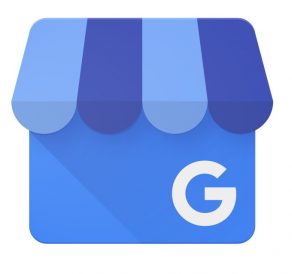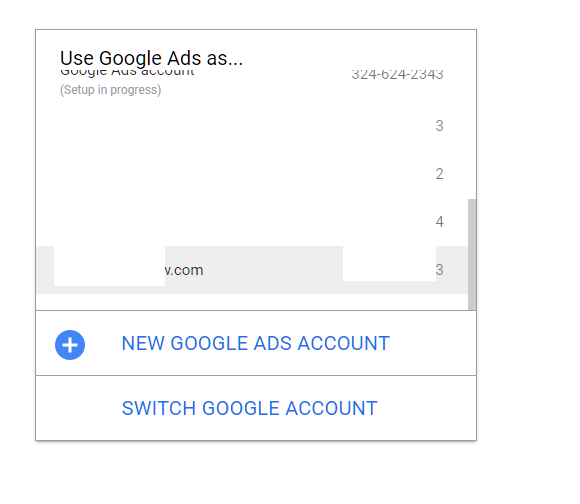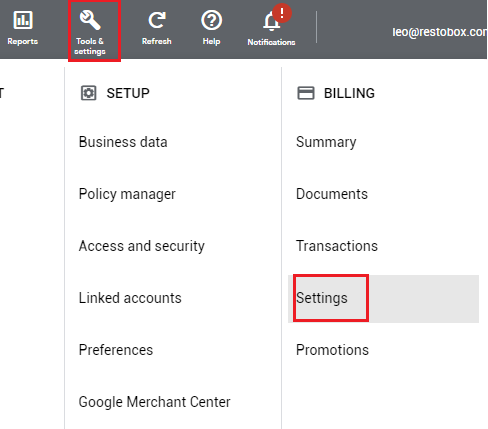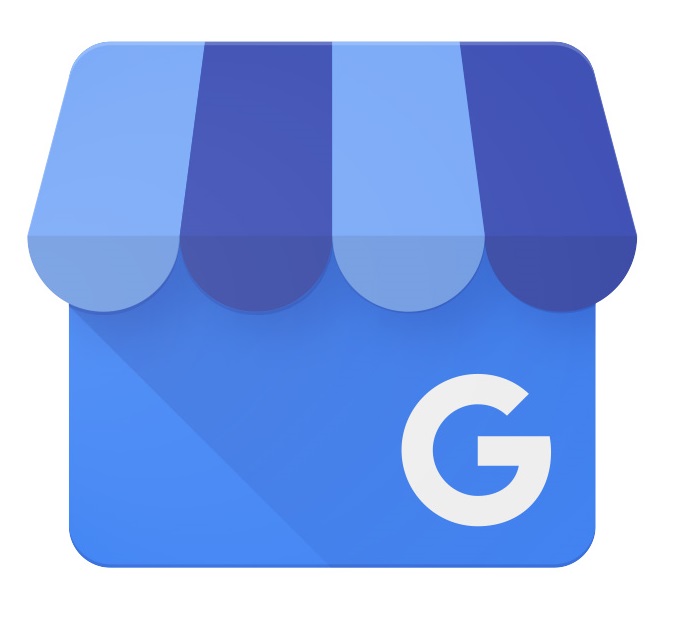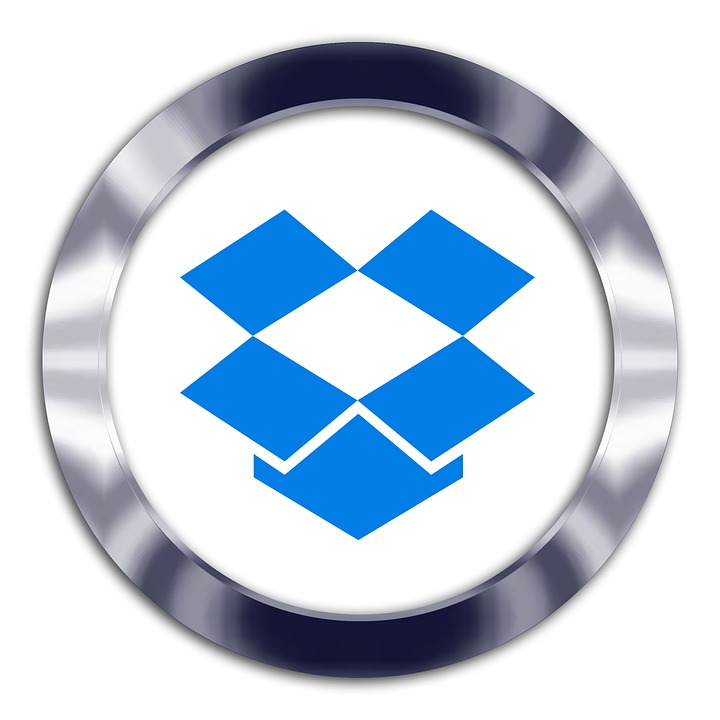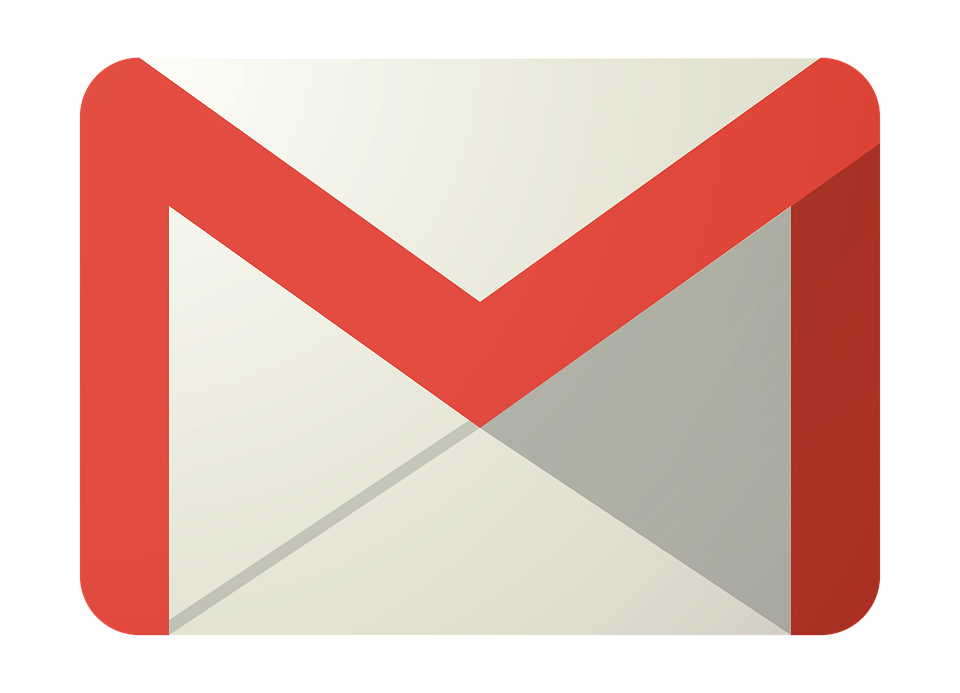Key Points of This Guide
Add a header to begin generating the table of contents
1) Log in to Google Ads
Click https://ads.google.com/intl/en_ca/home/ Click on the “Sign In” button at the top right corner and enter your username and password.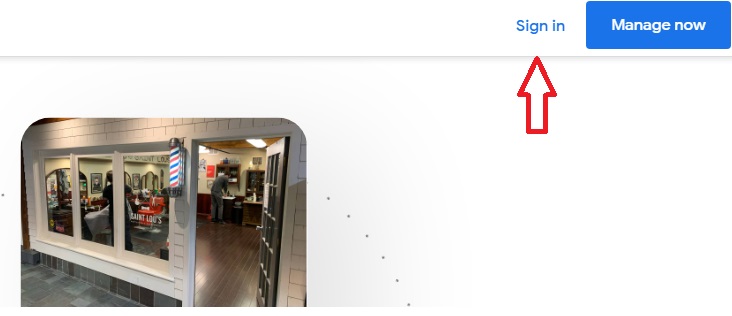
4) Google Ads Payment Account Setup (1/2): Confirm Canada & CAD
After confirming the country and currency, continue to scroll down.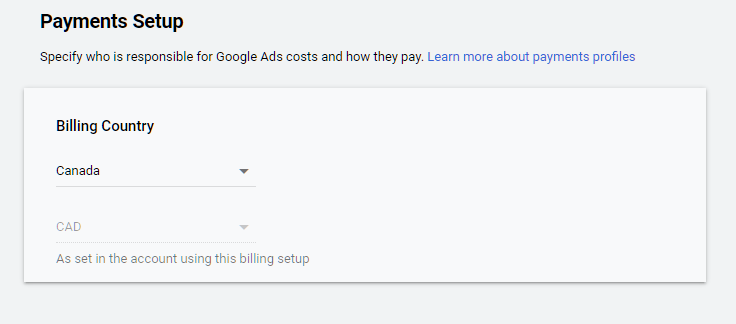
5) Google Ads Payment Account Setup (2/2): Personal & Credit Card Information
Enter the following information:- Account Type – Default is Organization
- Customer Info
- Name & Address
- Contact Information
- How you pay – Default is Automatic Payments
- Payment Method – Please enter your credit card information
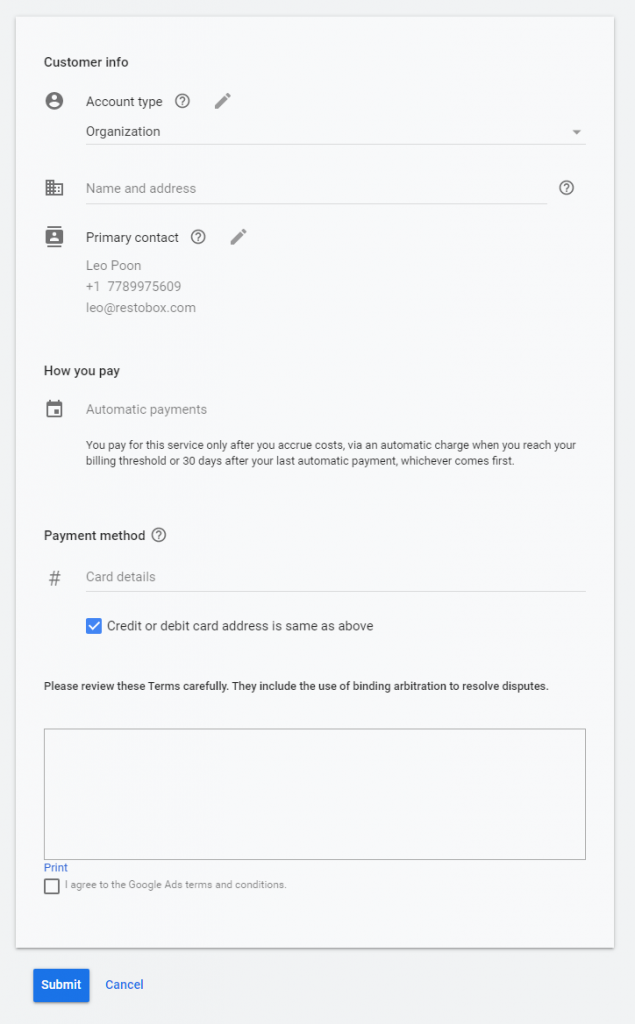
That’s how you update your credit card information on Google Ads!
Interested in more Vancouver marketing tips and strategies?
Click here to learn more for free
Would you like Restobox to share more specialized content?
Leave a comment and like us on Facebook
Want to know more about how Restobox can help your Vancouver business grow effectively, increase exposure, and boost performance?
Contact us directly through the information below:
WeChat: Bluekflo