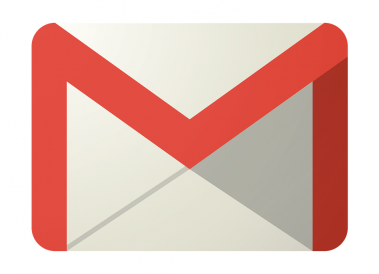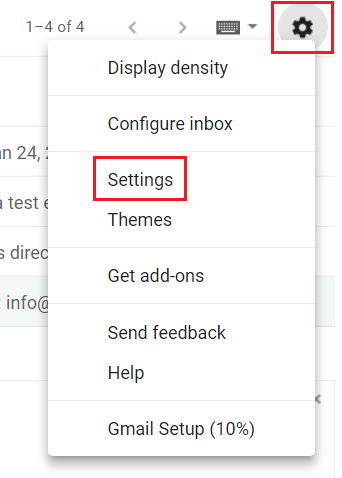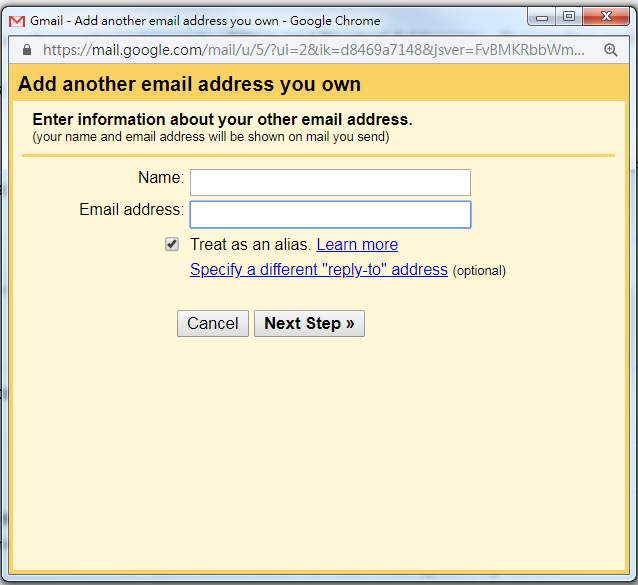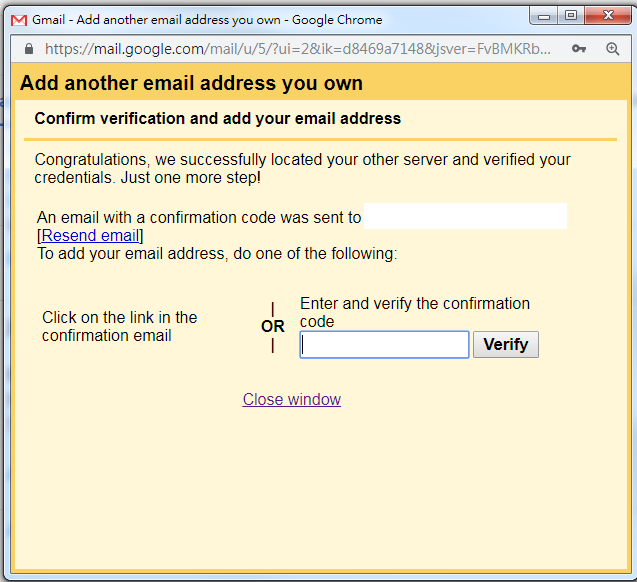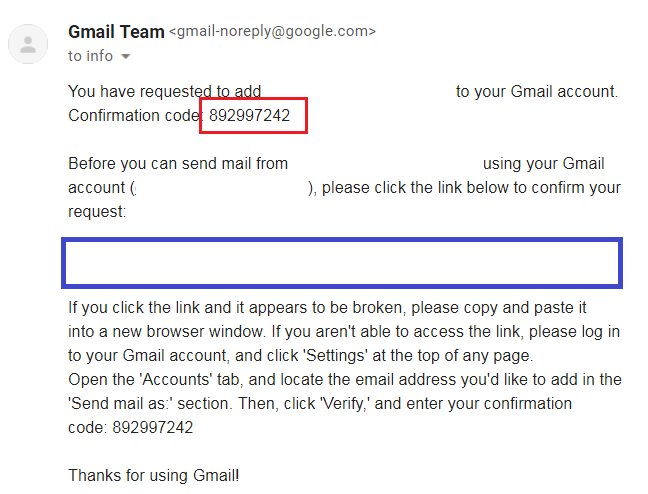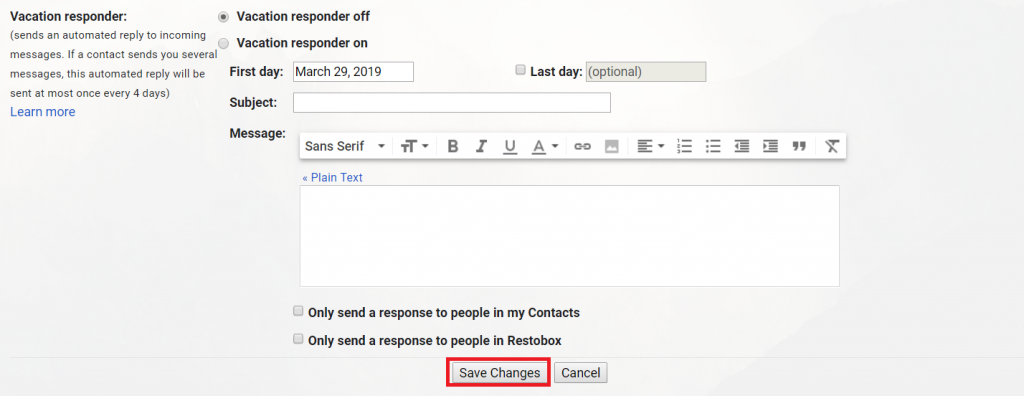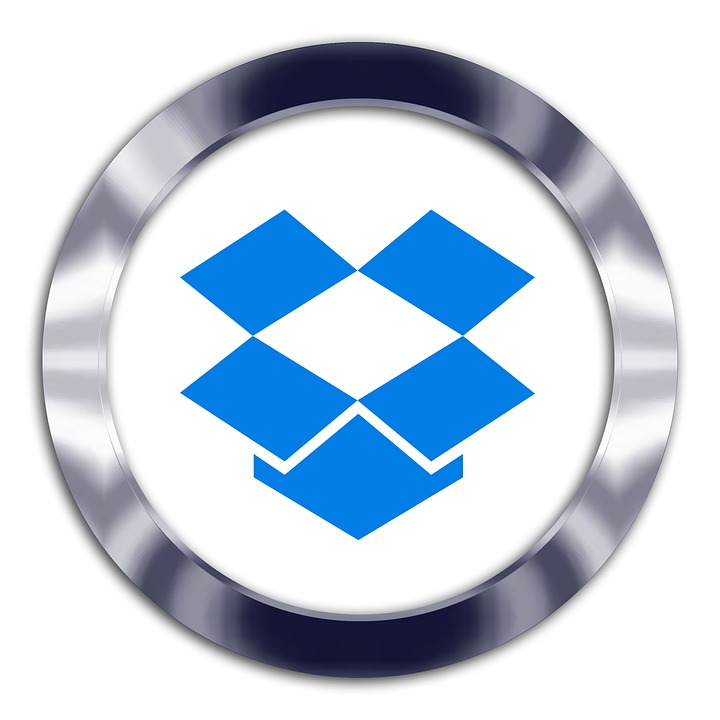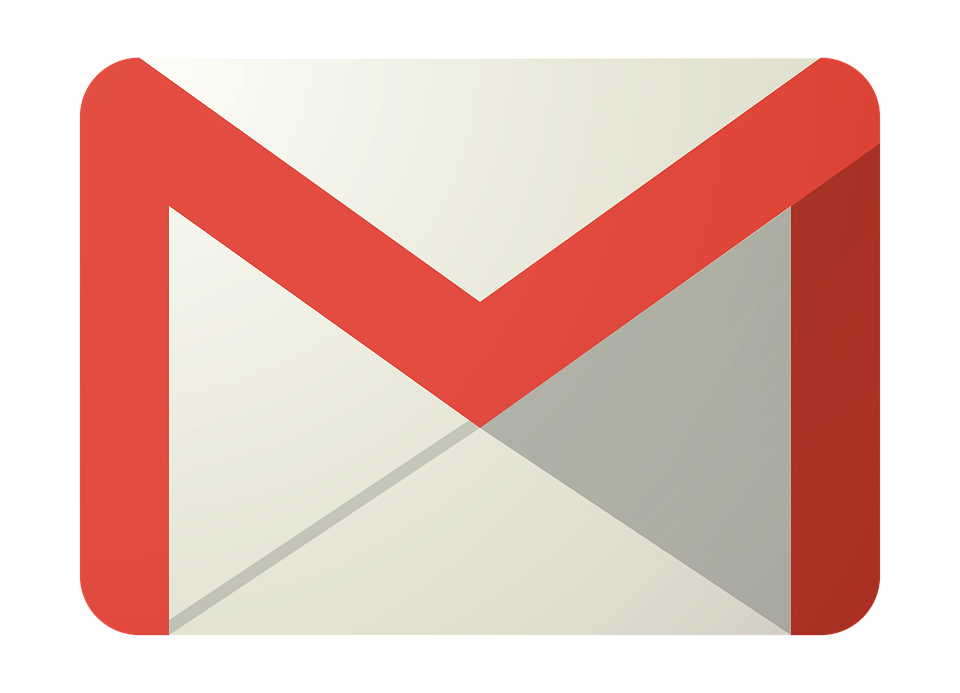Business Email links to Gmail Step 1
Open Gmail,Click on the Wheel Icon
Select Settings
Business Email links to Gmail Step 2
Click Accounts and Import Button
Under Send Mail As
Select Add Another Email Address
Business Email links to Gmail Step 3
A yellow box will pop up
Enter Name (Your Company Name)
Email Address,Enter the Username that Restobox sent to you
Business Email links to Gmail Step 4
SMTP Server,Enter Incoming Server that Restobox sent to you
Username, ,Enter the Username that Restobox sent to you
Password,Enter the Password that Restobox sent to you
Port,Select 465 (If this does not work, try 587)
Click Add Account
Business Email links to Gmail Step 5
A yellow pop up box showup
Do NOT close this window
Now check your Gmail mailbox
Business Email links to Gmail Step 6
Within 1 minute
you shall receive the email from Google
Click on the blue link to verify the account directly
–
If the verification link does not work
Copy the code from the red box
Paste it to the yellow box’s (Step 5) and click Verify
Congrats! Your email has been set up
Now you are able to send and receive the business email from Gmail
Bonus:
When someone sends an email to Business Email
How do you reply from Business Email?
Use Business Email to reply, Step 1
Open Gmail,Click on the Wheel Icon
Select Settings
Use Business Email to reply, Step 2
Under Accounts and Import Tap
Under Send Mail As Section
Select Reply from the same address the message was sent to
Use Business Email to reply, Step 3
Scroll all the way down
Click Save Changes
(If you are using newer Gmail, it will save automatically)
Congrats, you have done the setting
Google will also send you an email to confirm the update