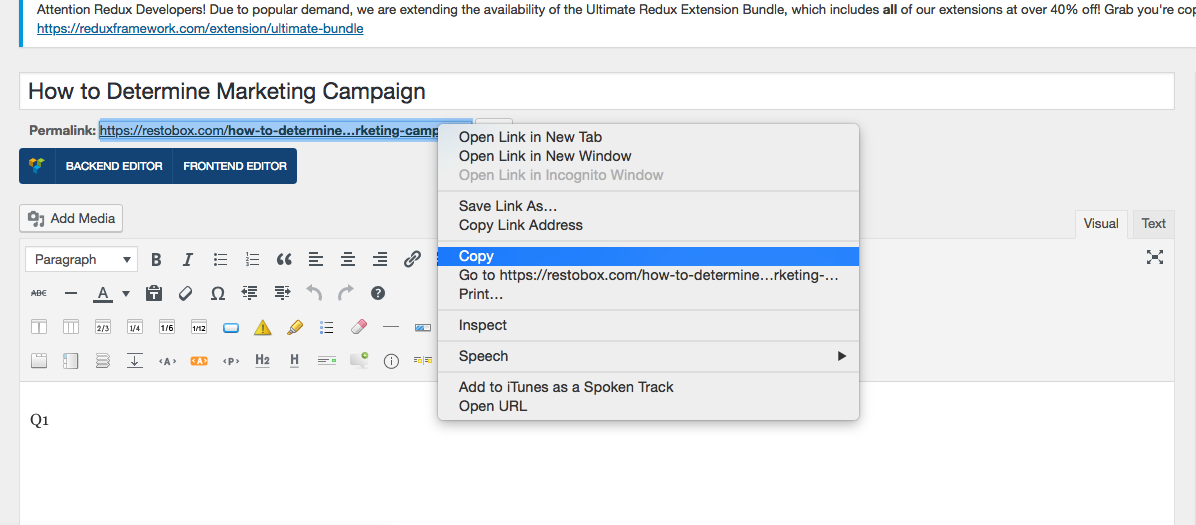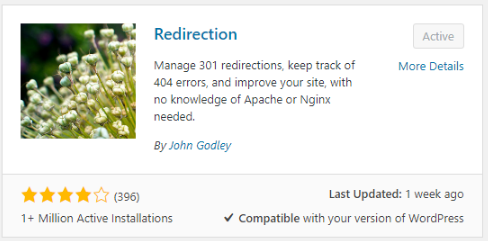Tutorials
Marketing With Real Results
Marketing starts with great ideas.
Results happens with execution.
We drive results home.
In today’s world of online marketing, business owners have an overwhelming amount of options in which they can market their businesses. Many businesses struggle to cut through the noise and find the “winning formula” to get their business to the next level. Adding to the problem, there are no shortage of “online marketing gurus” who claim to have a magic formula to help any business grow.
Our marketing advice stands out from our competition because of ideas that work, and the ability to make our ideas happen. Too often, marketing companies sets out lofty goals but falls short of expectations. At Restobox, an idea is of no value until it is executed.
With Restobox, we help you cut through the noise and focus on what actually drives results. Together, we can create a repeatable, sustainable process to grow your customer base and revenue.
How to Shorten or Change Post URLs in WordPress?
By default wordpress uses the entire post title for URL – we sometimes want to change or shorten the URL.Method 1: Change URL for post
Use this when making a new post.- Login to page and go to edit post
- In the top right under the post title, there is a “Permalink”. Click on it

- After you click on it, the link turns into a text box which you can change to anything.

- After you are done changing, press “OK”. You will get the new url. (In our example, we shortened the URL.)

- Now click on “Update” to save the change
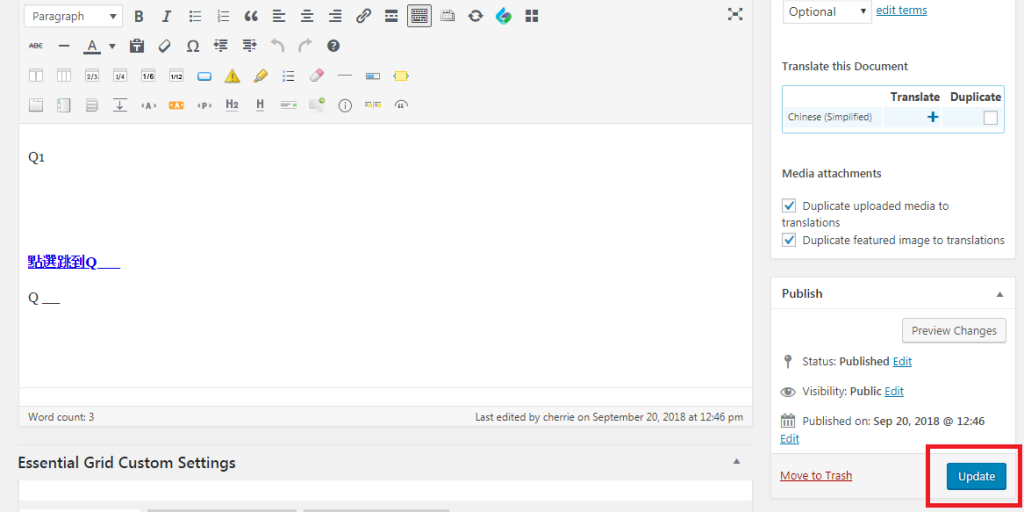
- You can now highlight and copy the URL for use.